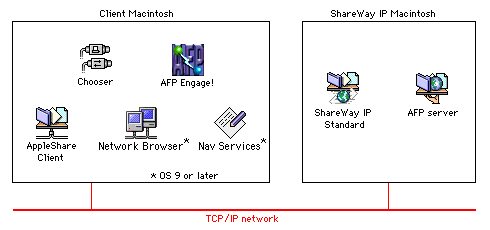
Figure 1. ShareWay IP and server on same Macintosh
ShareWay IP Standard can be installed in one of two configurations:
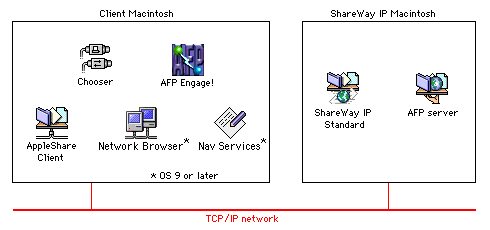
Figure 1. ShareWay IP and server on same Macintosh

Figure 2. ShareWay IP Standard and server on different machines
In addition to overall configuration, Figures 1 and 2 above show several methods of accessing target servers, including Open Door's AFP Engage!, the Mac OS's Network Browser and Chooser, and applications using Navigation Services. For details, see Connecting to ShareWay IP. If you wish to take advantage of ShareWay IP's SLP registration functionality (OS 8.5 and later), so that ShareWay can be found dynamically through AFP Engage!, the Network Browser, Navigation Services, or any other SLP browser, be sure the SLP plug-in is in the System's Extensions folder on both the ShareWay and client machines.
ShareWay IP Standard includes two versions of the ShareWay application, a traditional foreground version called "ShareWay IP", and a background-only version called "ShareWay IP Background". The background-only version has the same functionality as the foreground version, but with no user interface. There are advantages and disadvantages to using each version, summarized below in Table 1.
| ShareWay IP Personal | ShareWay IP Personal Background |
| Displays users connected to ShareWay, and their IP addresses | No user interface. The File Sharing Control Panel's Activity Monitor displays all users connected to file sharing, although it does not distinguish AppleTalk connections from IP. |
| Users can accidentally quit ShareWay, or reconfigure ShareWay's security features. | Cannot be accidentally quit, and administration can be controlled. |
| Security and logging reconfiguration can be done without disconnecting current users. | Any reconfiguration (security, logging, port number or serial number) requires launching the foreground version, which will disconnect all current users. |
| In Mac OS 9's Multiple Users environment, all connected ShareWay clients are disconnected when a user logs off. | In Mac OS 9's Multiple Users environment, users can log off without disconnecting ShareWay clients. |
Once you have decided which Macintosh to install ShareWay IP on, install the software and documentation by simply double-clicking the installer file and following the instructions.
Before beginning ShareWay IP setup, take the following initial steps:
Begin setup by launching the ShareWay IP application (foreground version). You will be prompted to enter a serial number. If you do not enter a valid serial number, your copy of ShareWay IP will only run until 10 days from the date you first ran it. To enter a serial number, click "Enter Serial Number...", enter the serial number and click OK. To use ShareWay IP as a temporary eval version, just click OK. See Serial Numbers in the next chapter for details on serial numbers.
The status window appears as shown in Figure 3.
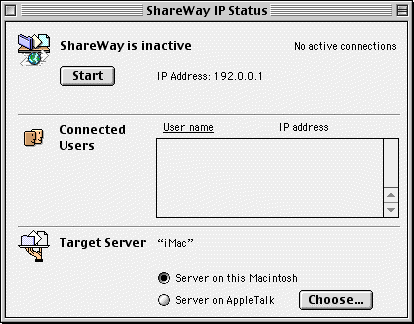
Figure 3. ShareWay IP Standard status window, ShareWay IP inactive
Note that when ShareWay IP is first launched, it is inactive. Before starting it for the first time, you must specify a target server -- the server with which ShareWay IP will communicate. This is done in the Target Server section. There are two basic choices:
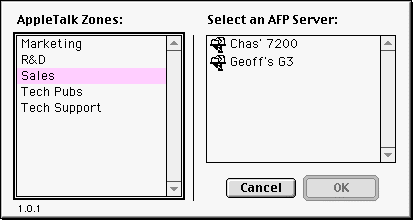
Figure 4. Selecting a Server on an AppleTalk Network
Note that ShareWay IP Standard Edition can communicate with only one AFP server at a time. When you have selected a target server, you can start ShareWay IP by clicking the "Start" button. The server will not be accessible over TCP/IP until ShareWay IP has been started, and will be made inaccessible again by clicking the "Stop" button, quitting ShareWay IP, or shutting down the Macintosh where ShareWay IP is installed. ShareWay IP's status (active or inactive) is saved between sessions.
In addition to entering a serial number, setup may also include
When you are done configuring ShareWay IP, confirm in the status window that ShareWay is active. If it is not, click the Start button. If you intend to use the background version, quit the foreground version and launch the background version.
To have ShareWay IP start automatically at boot time, put an alias to ShareWay IP (either the foreground or background version, as desired) in the Startup Items folder. ShareWay will launch in the same state it was in when it was last quit or when the machine was last shut down. ShareWay's state includes the choice of target server, whether logging is on or off, and whether ShareWay is active or not (in the case of the foreground version).
Note: If ShareWay's target server is on the ShareWay Macintosh, it may take a few minutes after restarting for the server to become available through ShareWay IP, due to startup time of the AFP server itself.
Clients using Mac OS 9 can locate and connect to ShareWay servers through an intuitive point-and-click interface by using
All clients, regardless of their Mac OS version, can use
A single-user license for AFP Engage! 2.0 is included with each license for ShareWay IP Standard. Details of connecting to ShareWay IP are covered in Connecting to ShareWay IP.
![]() Back to Table of Contents
Back to Table of Contents
![]() Forward to Using ShareWay IP
Forward to Using ShareWay IP