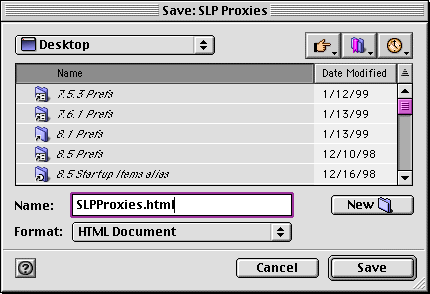
Figure 1. Exporting the SLP Proxies Window
ShareWay IP Professional has the option of logging significant gateway events, such as:
To use ShareWay's logging feature, open the Gateway Status window. The current status of logging (on or off) is displayed in the Gateway Log pane. To toggle logging's status, click the button in the Gateway Log pane. When logging is enabled, a file called "ShareWay IP Log" is written to the ShareWay Macintosh's Preferences folder. ShareWay IP always appends to an existing log file. Note that information about proxied-for servers is not logged.
ShareWay IP's log file can be analyzed in real-time by Open Door's LogDoor Real-time Server Monitor. LogDoor provides an up-to-the-minute view of accesses to your server, which may be important for both security and management reasons. See the Log File Format Appendix for details of the log file format.
The contents of several of ShareWay IP's windows can be exported to text files. This feature is available for the following windows:
To save a window's contents to a text file, bring the window to the front and from the File menu select "Export Window." Text files can be useful to document the mapping between AFP servers and IP addresses and other pieces of ShareWay IP's configuration, to enumerate which servers are targeted or proxied for by ShareWay IP, and to capture the list of users connected at a particular time. They can also be imported into a word processor and used if you wish to print out some aspect of ShareWay IP's display. Many of the lists are tab delimited, and thus can be used in a spreadsheet application as well.
The Target Servers and SLP Proxies windows can also be saved in HTML format. With either of these windows at the front, select "Export Window" from the File menu to bring up the Save dialog. The appearance of the Save dialog depends on whether your system uses the old Standard File interface, or the new Navigation Services interface, which is part of OS 8.5.
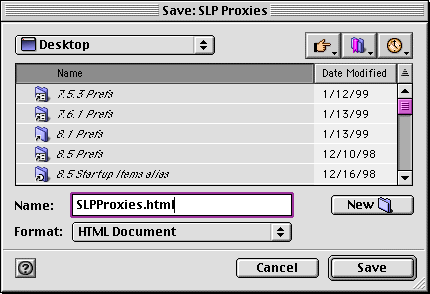
Figure 1. Exporting the SLP Proxies Window
By choosing "HTML" and saving that file to a location within a Web server's hierarchy, lists of all targeted and proxied servers can be made available to users by simply publishing the URL to the HTML file. This has two benefits:
Since ShareWay IP makes AFP file servers accessible over TCP/IP, potentially even over the Internet itself, the files on those servers may become accessible to a much larger number of people, making security an even more important issue. Consult the documentation for your AFP server on how to make that server secure, using passwords, access privileges, and other techniques.
If you have personal file sharing enabled on a target server's machine, you may want to consider disabling personal file sharing's guest access. To do so, go to the "Users & Groups" control panel, double-click the Guest icon, and under File Sharing, uncheck "Allow guests to connect." Under Mac OS 8, you must double-click the Guest icon, choose "Show Sharing", and under File Sharing, uncheck "Allow guests to connect to this computer."
ShareWay IP Professional requires additional attention to security, due to its ability to export servers from machines other than the Gateway machine. That is, a user of ShareWay IP Professional can choose to export any other servers on the same AppleTalk network. This increases the possibility of making servers available on an intranet or the Internet without those servers having been properly secured.
ShareWay IP helps you keep track of the Gateways installed on your networks, and thus more easily address security issues:
Additional security can be gained through use of Open Door's DoorStop Server Edition software firewall. which was designed with ShareWay IP Pro specifically in mind. DoorStop lets you enhance the security of any TCP/IP service, including ShareWay-targeted AFP servers. DoorStop lets you specify exactly which user IP addresses should have access to which services. DoorStop can also keep a log of all access attempts to the server (allowed, denied, or both), which can be analyzed in detail by Open Door's LogDoor Real-time Server Monitor.
To have ShareWay IP Pro start automatically at boot time, put an alias to ShareWay IP in the Startup Items folder. The Gateway will launch in the same state it was in when it was last quit or when the machine was last shut down. The Gateway's state includes the choice of target servers and whether the Gateway is active or not.
Note: both Personal File Sharing and AppleShare can take a few minutes to start up at boot time. It will thus take a few minutes after restarting for these servers to become available through ShareWay IP Pro if they are on the same machine as ShareWay IP.
ShareWay IP Pro uses a serial number mechanism to easily convert evaluation versions of the software to paid-for versions and to prevent unauthorized duplication of the software. It is available as an evaluation version that will stop working 10 days after the date it is first run. Until expiration, an eval version has all the functionality of a full working version. An eval version of ShareWay can be converted to a full working version by giving it a valid serial number.
When an unexpired eval version of ShareWay IP is launched, a dialog appears with the options "Enter Serial Number..." and "OK". Clicking OK lets you run the software as an eval version. Clicking "Enter Serial Number..." brings up a dialog which allows you to enter a serial number and convert the software into a full working version. Enter the serial number you were provided when you paid for the product and click OK.
When an expired eval version is launched, a dialog appears with the options "Enter Serial Number..." and "Quit". To convert an expired version into a full working version, click "Enter Serial Number...", enter a serial number and click OK.
The "Enter Serial Number..." dialog can also be brought up while the product is running. Stop the Gateway, choose "Enter Serial Number..." from the File menu, and proceed as described above.
If more than one copy of ShareWay IP is used, each copy must have a unique serial number. A ShareWay serial number is registered on the network (and checked for duplicates) when the Gateway is started, not when the serial number is first entered.
ShareWay IP 1.1 serial numbers will not work with ShareWay IP 2.0. You must purchase an upgrade to ShareWay IP 2.0 to obtain a valid 2.0 serial number. To purchase a serial number for an eval copy, or to obtain a lost serial number, contact Open Door Networks.
Online Help
With OS 8.5 and later, online help for ShareWay IP Pro is available. When properly installed (see Installation in "Getting Started"), help is accessible in two ways:
Either method will invoke ShareWay's online help, which is structured much like this user guide.
![]() Back to Table of Contents
Back to Table of Contents
![]() Back to ShareWay IP Windows
Back to ShareWay IP Windows
![]() Forward to Connecting to ShareWay IP
Forward to Connecting to ShareWay IP