
+
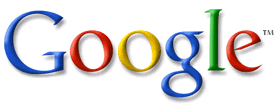
=
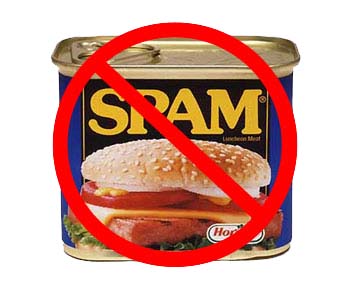

|
+ |
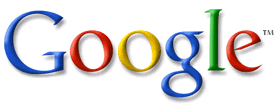
|
= |
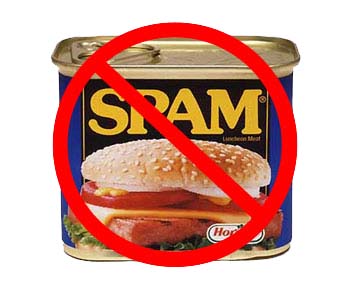
|
A whitelist is a list of email addresses that you want to always receive email from. Since it is possible for legitimate emails to be accidentally marked as spam, we recommend creating a whitelist of email addresses you frequently receive mail from. Mail from any address on a whitelist will not be filtered, but will pass directly to your inbox. You can add email addresses to a whitelist one at a time, or you can import your entire address book (recommended only for advanced users).
Log into your account at www.gmail.com and click on the "Contacts" link in the side-bar on the left. Now click "Add Contact" in the upper right, and fill in a name and email address.

When you are done entering information, click the "Save" button at the bottom. You will now receive all mail that is sent from this address.
The fastest way to create a reliable whitelist for your Open Door account is by using the information you already have in Address Book. Follow these quick step-by-step instructions to have your entire address book whitelisted in no time!
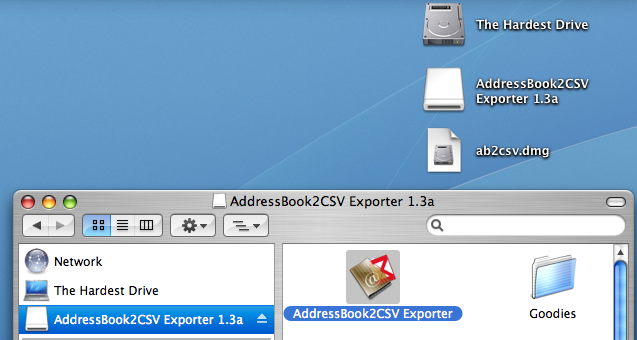
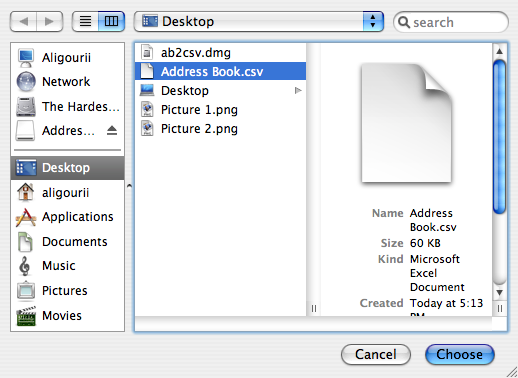
Blacklists allow you to eliminate all mail sent from a specific sender, which may, in certain cases, be useful. But be careful with blacklists, as errors made in blacklist setup could result in loss of legitimate email.



| Gmail setup |
Mail app setup |
| Fine-tuning the spam filter |
Whitelists & blacklists |
| FAQ |