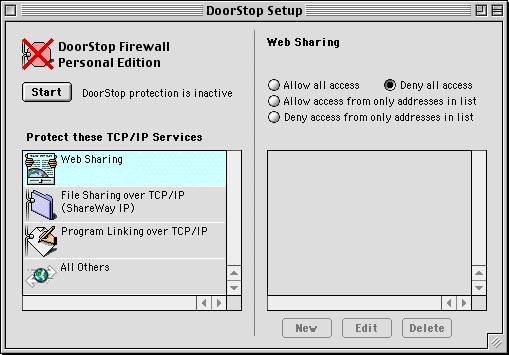
Figure 1. Setup Window
System Requirements
Concepts
If you are not familiar with networking operations, and concepts such as ports, you may find it useful to read the Key Concepts section of the DoorStop Basics chapter. This is probably not necessary if you only plan to set up and use DoorStop in its default configuration, however.
DoorStop Personal Edition consists of an extension, an Admin application, a Control Strip module, and various documents. To install DoorStop, simply double-click the installer file and follow the instructions. You should see the DoorStop icon displayed when you restart your machine. Note that if DoorStop is installed on OS 8.1, the DoorStop Control Strip module will not be installed (see System Requirements above).
After installing DoorStop and restarting your machine, run the Admin application to configure DoorStop. The first time you launch DoorStop you will be prompted for a serial number. If you have a serial number, click "Enter Serial Number...", enter it and click OK; otherwise just click OK. Without a serial number, DoorStop will function for 10 days from the time it is first launched.
To make DoorStop's protection active, just click the Start button (see Figure 1 below). For maximum security, DoorStop's default is to deny access to all your machine's TCP/IP services from all other machines. Before making DoorStop active, you may want to change the access to one or more services. Changing access to services is covered in detail in Using DoorStop - Basic Mode.
Note that DoorStop Admin does not have to be running for service protection to be active, and that service protection will remain active until disabled. Services are protected through the DoorStop extension. The DoorStop Control Strip module indicates whether protection is enabled or not.
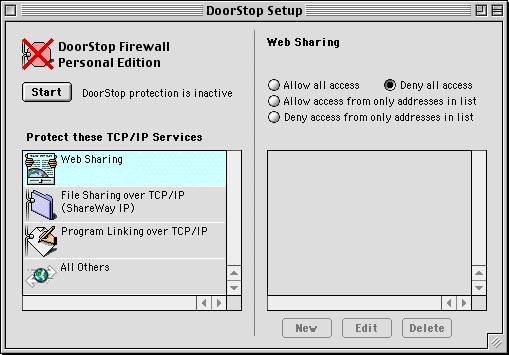
Figure 1. Setup Window
Purchasing DoorStop Personal Edition
If you are using an evaluation copy of DoorStop Personal Edition and wish to purchase a serial number, please visit our order page, or use the Purchase button in DoorStop Admin's About box or startup splash screen.