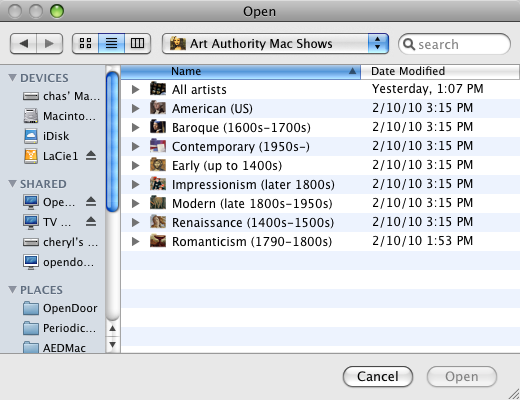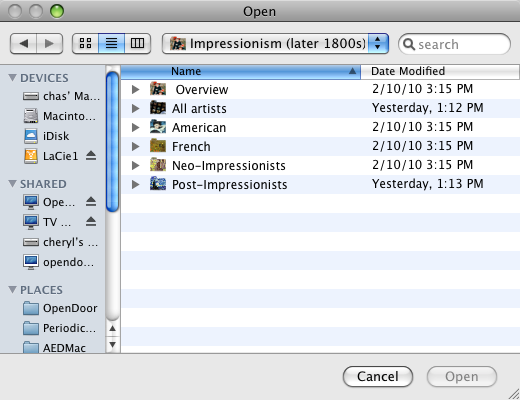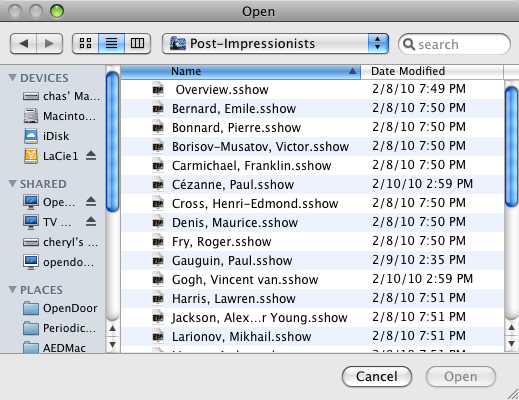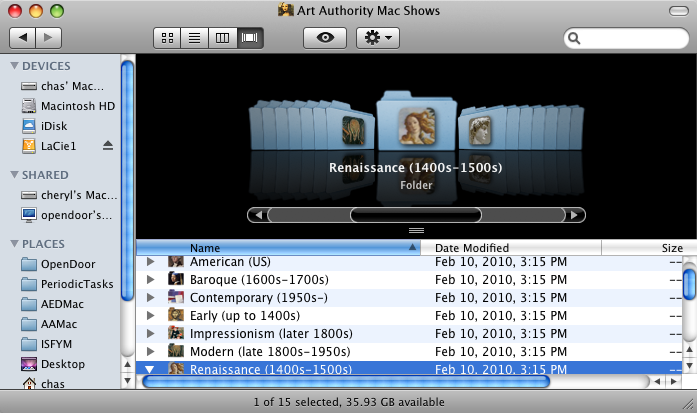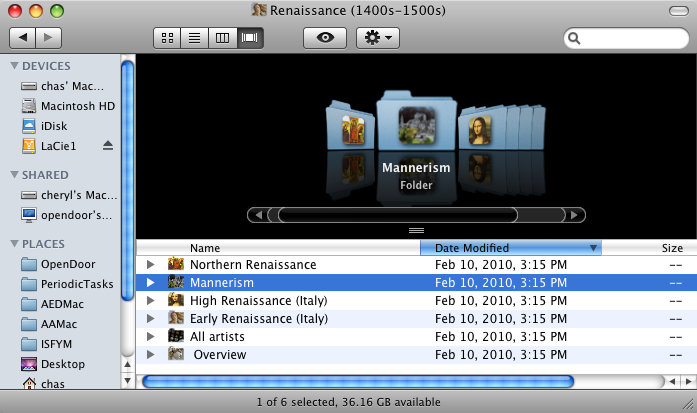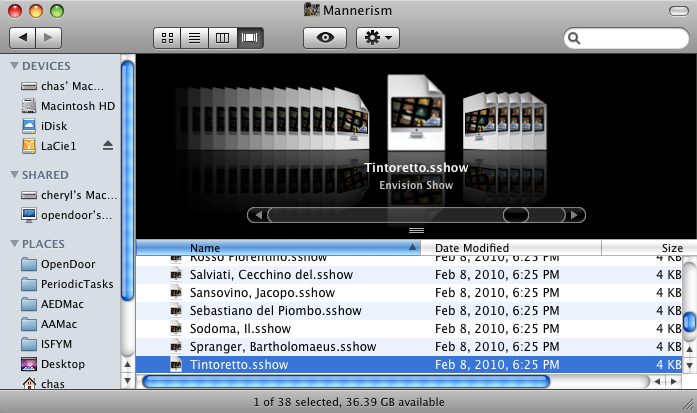Art Authority for Macintosh organizes Web images into "Web shows" within show "groups." A Web show is a collection of images, usually from the same Web site, that are displayed as an automated slide show. Show groups consist of sets of Web shows with similar content, like "Impressionism (later 1800s)". Each show belongs to a group.
The first time you launch Art Authority for Macintosh, you see the Welcome show. When you launch the app for the second or successive time, or anytime you choose Open from the File menu, you'll be presented with a dialog to locate a show file. Shows are stored in the "Art Authority Mac shows" folder, which is in the "Art Authority" Application Support folder (within your Library folder). The shows folder contains subfolders. One subfolder, "All artists", contains shows for all artists in one place, and all other subfolders are for a period of art.
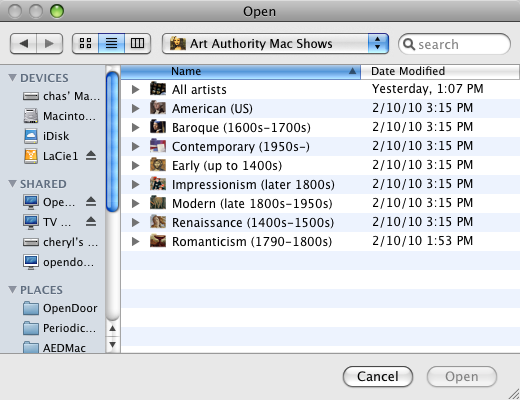
If you open "All artists", you'll see a list of shows, one for each artist in Art Authority. If you open a period folder, you'll see a list of subfolders, each one representing a division within the period.
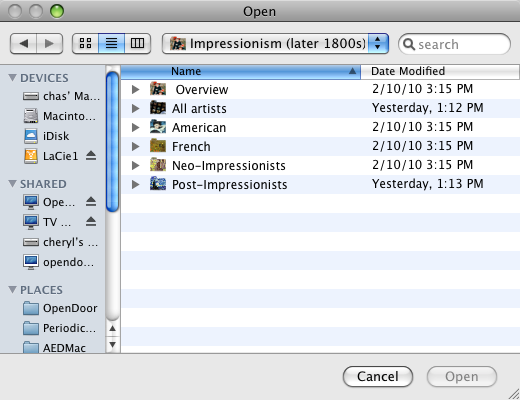
Open a sub-period and double-click the show you want to watch, or select the show and click Open.
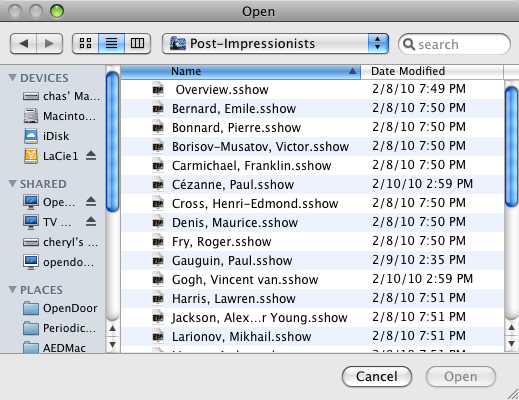
The show will start to play immediately. Note the control in the upper left corner of the window:

This control affects how the dialog displays shows: as a list (currently shown), as icons, or in columns. Once you choose a display mode for this dialog, it will continue to use that mode until you change it again.
You can also browse for and open shows using the Macintosh's Finder. In the Finder, navigate to the Art Authority folder (in the Application Support folder in your Library folder), and then to Art Authority Mac Shows. All shows are contained in this folder.
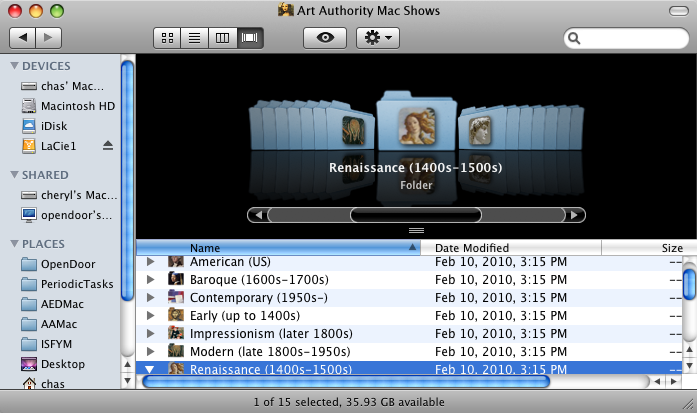
You navigate through the folders in the same way as described above: select a period, then a sub-period...
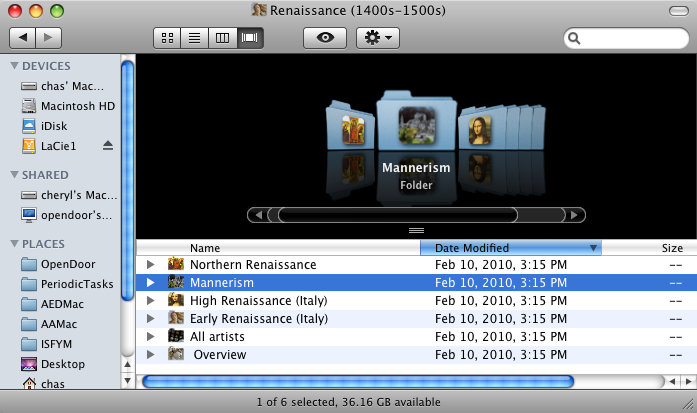
...then a show.
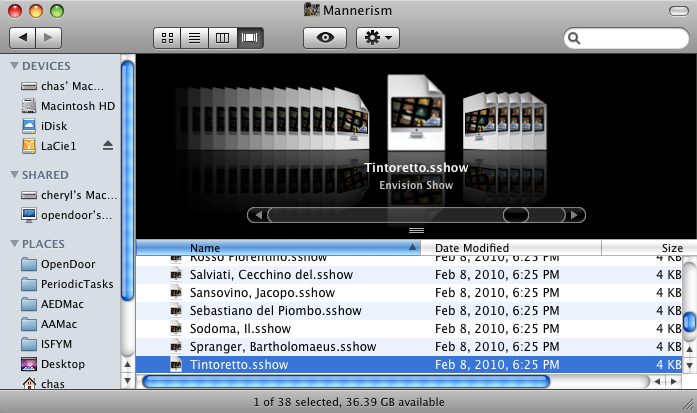
A toolbar is displayed with every show.

Among the items in the toolbar are Back and Fwd, for going to the previous and next images respectively, and Play/Pause, for pausing and resuming the show. This functionality is also found in the Show menu. A show can display thumbnails of its images on a single screen, allowing you random access to any image. Click the "Thumbnail view" button in the toolbar, or choose Show Thumbnails from the Window menu. Once in thumbnail mode, click a thumbnail image to go directly to the full-size image. Click "Full Screen" button in the toolbar, or choose Full Screen from the Window menu, to have image display take up the entire screen. To get out of Full Screen mode, use the Escape key.
In addition to displaying images, Art Authority for Macintosh can provide in-depth information on individual images and general topics. For more information about an individual image, choose View Image in Web Site from the Show menu, or click the "Web Site" button. Some shows also allow you to see more about the show's topic, by choosing About This Topic from the Show menu or clicking the "Topic Info" button.
Art Authority for Macintosh allows you to customize certain aspects of any show. Click the Settings button in the toolbar for these options...
- Seconds between pictures - The number of seconds an image is displayed before moving to the next one.
- Effect between pictures - The visual effect used to transition from one image to the next. These are standard effects
- Dissolve
- Wipe
- Move in
- Reveal
The Montage effect opens each image in its own window.
- Show picture's caption text - How long to display an image's caption, if it has one.
- Background color - The color of the window's background, which will be visible if the image does not exactly fill the window.
- Only play show once through - Play the show through once and then stop, or loop continuously?
...and go to the Preferences dialog for these:
- Show paused indicator - When the show is displayed full-screen, how long do we display the "resume" icon after the show is paused?
- Screen Saver folder - Where to save images for use by Screen Saver.
- Montage windows - When using Montage effect, is each image window borderless or standard?
Choosing Shuffle Play from the Show menu displays images within the show in random order. You can also shuffle among all Art Authority works using "Shuffle all artists" in the "All Artists" folder, as well as works from a particular period through the Shuffle show in each period's Overview folder.