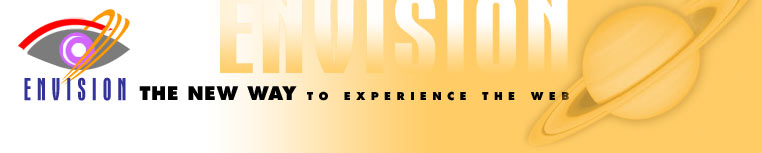
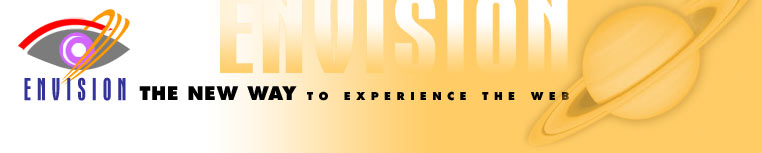
Hints for Webmasters | ||
|
Envision should work with most Web sites without requiring any changes to the site. Here are tips you can use to "tune" your Web site to work even better with Envision. |
 |
|
|
The concept of "thumbnails" is an important one to Envision. A "thumbnail" is defined as a (usually) small image which links directly to a bigger image. The HTML for thumbnails looks like: <A HREF="BiggerImage.jpg"><IMG SRC="SmallerImage.jpg">Link text if any</A> Envision by default will automatically substitute the linked version ("BiggerImage.jpg") for the thumbnail ("SmallerImage.jpg"). |
||
|
Envision can, at the user's option, display images' "TITLE text" or "ALT text" as captions for the images. These captions further enhance the user experience of your site. Use of TITLE and ALT attributes with all images is highly encouraged for a number of reasons, including Envision's. Envision will use the TITLE text if it's available, and the ALT text if not. If neither is available, Envision will use the "link text" associated with an image. "Link text" is the text between the opening and closing <A> tag surrounding the IMG tag of a thumbnail image. Include high-resolution versions of your images. Assuming your site is a reasonably fast one, support at least 800x600 and preferably 1024x768. If possible, use at most two levels for any particular (sub)site of interest. Have a main level which is an overview of the site, and a second level which has the images (or at least thumbnails). Although Envision can be configured to scan more than two levels, two is the default and scanning additional levels can take significant additional time. Do not use Javascript, Java, Flash or other non-HTML presentation features. These technologoies are not currently supported by Envision. Include HEIGHT and WIDTH fields with your IMG tags. These allow Envision to pre-filter (and not have to download) small images if the user has selected this option. If your site appears slow to start in Envision, check to see if you have a number of links before the visual content part of your site. If these links go to other parts of your site, and these other parts have a number of small images on them (which Envision tends to filter out by default), consider rearranging your site's main page to include these links at the end. Envision filters out duplicate links and images. It only scans through a particular link the first time it encounters that link, and only displays an image the first time it encounters that image. So if you're wondering why an image doesn't show up at the right place in a show, make sure you haven't referred to that image earlier in the site. |
||
|
||