
Figure 1. ShareWay IP Professional Model
The overall model of ShareWay IP Professional is shown below in Figure 1.

Figure 1. ShareWay IP Professional Model
All AFP servers targeted by ShareWay IP are on an AppleTalk network, and all clients are on a TCP/IP network. ShareWay IP is the gateway between the two networks. ShareWay IP Professional associates a unique IP address (and an optional port number) with each targeted AFP server, such that a client on the IP network accesses a particular targeted server through ShareWay IP by using that server's associated IP address.
ShareWay IP 2.0's support for the Service Location Protocol (SLP) brings AppleTalk-like ease-of-use to the AFP servers it enables over IP. With its SLP proxy feature, ShareWay IP Pro brings this same ease-of-use to any IP-based AFP server, even those not directly targeted by ShareWay IP Pro.
With ShareWay IP Pro 2.0's SLP proxy feature, servers such as:
can be made easily accessible through Open Door's AFP Engage! product, with its Chooser-like point-and-click interface. A 50-user license for AFP Engage! is included with ShareWay IP Pro.
In addition to directly targeted servers and proxied-for servers on the same intranet, IP-based AFP servers anywhere on the Internet can also be made easily accessible through ShareWay IP Pro's SLP proxy feature. To access them, just browse the server list, point and click!
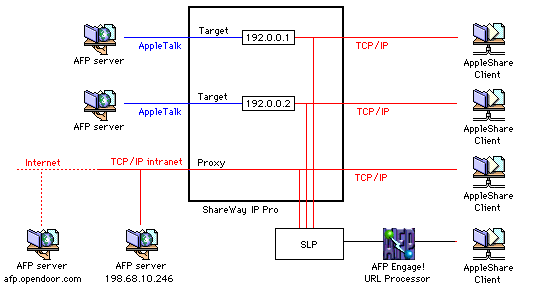
Figure 2. SLP Registration and Proxy
In Figure 2 above, the top two AFP servers, on AppleTalk, are targeted by ShareWay IP and thus made available over IP. These servers are also registered with SLP. The bottom AFP servers are not on an AppleTalk network and so cannot be targeted by ShareWay IP. If those servers support AFP-over-IP directly, however, ShareWay can proxy for those servers by registering their names and URLs with SLP. Note that one server is on the same intranet as ShareWay IP and one is on the Internet. Because all servers in figure 2 are registered with SLP, all are accessible through AFP Engage!'s dynamic, Chooser-like interface.
ShareWay IP Pro can target up to 256 servers, and up to 120 concurrent connections, within the following limitations:
Note that the performance of the Gateway, and that of the machine it's installed on, is not affected so much by the total number of connections made at a given time, but the total number of active connections. Ten connections which are all doing large file transfers at once will slow the Gateway, and the machine it's running on, more than 100 idle connections will.
ShareWay IP Pro provides addressing for targeted AFP servers in two ways, depending on the Mac OS version on the ShareWay IP machine:
If you are running Mac OS 9 on the ShareWay machine and wish to use OS 9's File Sharing over IP, ShareWay's target servers must be specified with either alternate port numbers, secondary IP addresses, or both.
ShareWay IP Professional provides real-time activity displays for the Gateway as a whole, and for individual target servers. These displays are covered in detail under Monitoring Gateway & Server Activity in ShareWay IP Windows.
ShareWay IP Professional has the option of logging significant gateway events. To use ShareWay's logging feature, open the Gateway Status window. The status of logging (on or off) is displayed in the "Gateway Log" pane. To toggle logging's status, click the "Gateway Log" button. When logging is enabled, a file called "ShareWay IP Log" is written to the ShareWay Macintosh's Preferences folder. Details of logging are covered in the Logging section of "Other Features." ShareWay IP's log file can be analyzed in real-time by Open Door's LogDoor Real-time Server Monitor, providing an up-to-the-minute view of accesses to your servers.
The information presented in several of ShareWay IP's windows can be exported to text files. The Target Servers and SLP Proxies windows can be exported as either plain text or an HTML document. This feature is accessed from the "Export Window..." item in the File menu. Details of this feature are covered in the Exporting to Text section of Other Features.
![]() Back to Table of Contents
Back to Table of Contents
![]() Back to Getting Started
Back to Getting Started
![]() Forward to ShareWay IP Windows
Forward to ShareWay IP Windows