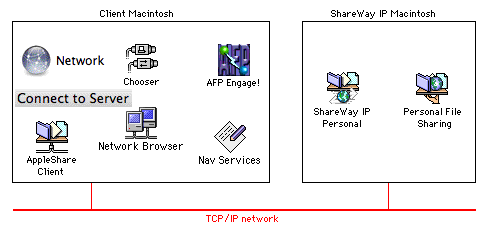
Figure 1. ShareWay IP Personal configuration
ShareWay IP Personal Edition must be installed on the same machine as the personal file sharing server it is supporting, as shown in Figure 1 below.
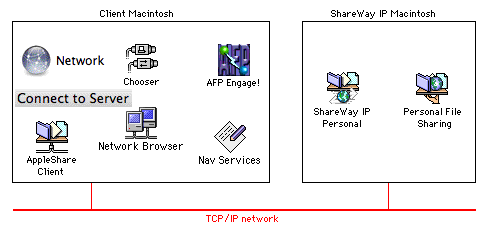
Figure 1. ShareWay IP Personal configuration
In Figure 1 above, note that AFP Engage! is optional, but may be used as a convenient, powerful method of accessing AFP servers. See Connecting to ShareWay IP. Note also that any user wishing to access ShareWay IP must have AppleShare Client 3.7 or later installed.
ShareWay IP Personal includes two versions of the ShareWay application, a traditional foreground version and a background-only version, called "ShareWay IP Personal Background". There are advantages and disadvantages to using each version, summarized below in Table 1.
| ShareWay IP Personal | ShareWay IP Personal Background |
| Displays users connected to ShareWay, and their IP addresses | No user interface. The File Sharing Control Panel's Activity Monitor displays all users connected to file sharing, although it does not distinguish AppleTalk connections from IP. |
| Users can accidentally quit ShareWay, or reconfigure ShareWay's security features. | Cannot be accidentally quit, and administration can be controlled. |
| Security and logging reconfiguration can be done without disconnecting current users. | Any reconfiguration (security, logging, port number or serial number) requires launching the foreground version, which will disconnect all current users. |
To install ShareWay IP, double-click the installer file and follow the instructions. The installer places the background and foreground versions of ShareWay in a folder on your hard drive.
If you wish to take advantage of ShareWay IP's SLP registration functionality, so that ShareWay can be found dynamically through AFP Engage!, OS 9's Network Browser, Navigation Services, or any other SLP browser, be sure the ShareWay machine is running Mac OS 8.5 or later and the SLP plug-in is in the System's Extensions folder on both the ShareWay and client machines.
Before beginning ShareWay IP setup, take the following initial steps:
Begin setup by launching the ShareWay IP application. You will be prompted to enter a serial number. If you do not enter a valid serial number, your copy of ShareWay IP will only run until 10 days from the date you first run it. To enter a serial number, click "Enter Serial Number...", enter the serial number and click OK. To use ShareWay IP as a temporary eval version, just click OK. See Serial Numbers in the next chapter for details on serial numbers.
The status window appears as shown in Figure 2 below. Start ShareWay IP by clicking the "Start" button. The server will not be accessible over TCP/IP until ShareWay IP has been started, and will be made inaccessible again by clicking the "Stop" button, quitting ShareWay IP, or shutting down the Macintosh where ShareWay IP is installed. ShareWay IP's status (active or inactive) is saved between sessions.
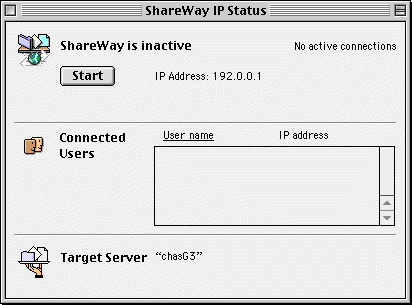
Figure 2. Status Window
Setup also may include
Configuration (Background)
To configure the background-only version of ShareWay:
Configuration using the foreground version is covered in the Configuring ShareWay IP section above. When the background version is launched, it will automatically start, even if ShareWay was stopped when the foreground version was quit.
To have ShareWay IP start automatically at boot time, put an alias to ShareWay IP (either the foreground or background version, as desired) in the Startup Items folder. ShareWay will launch in the same state it was in when it was last quit or when the machine was last shut down. Its state includes whether logging is on or off, security and port information, and (in the case of the foreground version) whether ShareWay is stopped or not.
Note: personal file sharing can take a few minutes to start up at boot time. It will thus take a few minutes after restarting for file sharing to become available through ShareWay IP.
Clients using Mac OS X can locate and connect to ShareWay servers by using
Clients using Mac OS 9 can locate and connect to ShareWay servers through
All Mac OS 7, 8 or 9 clients can use
Details of connecting to ShareWay IP are covered in Connecting to ShareWay IP.
![]() Back to Table of Contents
Back to Table of Contents
![]() Back to Getting Started (OS 9)
Back to Getting Started (OS 9)
![]() Forward to Using ShareWay IP
Forward to Using ShareWay IP