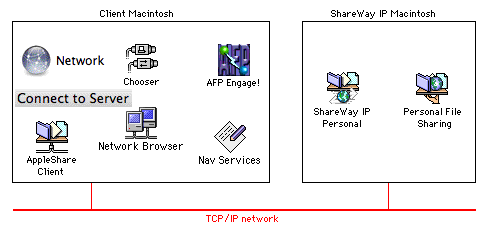
Figure 1. ShareWay IP Personal configuration
Mac OS 9 and later include a version of ShareWay which implements the Mac OS file-sharing-over-IP feature. When upgrading from that version, ShareWay IP Personal Edition is installed to replace OS 9's built -in file-sharing-over-IP functionality. The configuration of ShareWay and client machines is shown in Figure 1 below.
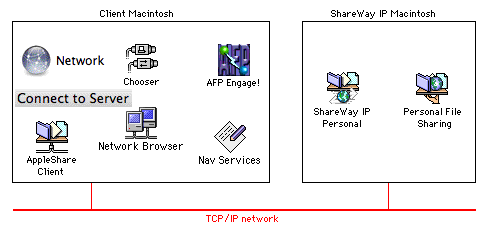
Figure 1. ShareWay IP Personal configuration
In addition to overall configuration, Figure 1 above shows several methods of accessing AFP servers, including Open Door's AFP Engage!, the Mac OS's Network Browser and Chooser, and applications using Navigation Services. For details, see Connecting to ShareWay IP. If you wish to take advantage of ShareWay IP's SLP registration functionality, so that ShareWay can be found dynamically through AFP Engage!, the Network Browser, Navigation Services, or any other SLP browser, be sure the SLP plug-in is in the System's Extensions folder on both the ShareWay and client machines.
Before installing the ShareWay IP upgrade, do the following:
To upgrade Mac OS 9 to ShareWay IP 3.0, double-click the installer file and follow the instructions, including restarting after installation is complete. The installer places the background version of ShareWay in the Extensions folder, and the foreground version (used to configure ShareWay's new features) and documentation in a folder on your hard drive.
Once installed, ShareWay IP 3.0 automatically upgrades Mac OS 9's built-in File Sharing. If you wish to utilize any of ShareWay's new features, however, or enter a serial number, you need to run the foreground version of ShareWay IP. To configure ShareWay on Mac OS 9 or later:
To have ShareWay IP start automatically at boot time, be sure that it is in the Extensions folder and that the "Enable File Sharing clients to connect over TCP/IP" checkbox is checked in the File Sharing Control Panel. ShareWay will launch whenever the checkbox goes from unchecked to checked or whenever the machine reboots with the checkbox checked. ShareWay will launch in the same state it was in when it was last quit or when the machine was last shut down. Its state includes the configuration of logging, security and port number.
Note: Personal File Sharing can take a few minutes to start up at boot time. It may take a few minutes after restarting for file sharing to become available through ShareWay IP.
Clients using Mac OS X can locate and connect to ShareWay servers by using
Clients using Mac OS 9 can locate and connect to ShareWay servers through
All Mac OS 7, 8 or 9 clients can use
Details of connecting to ShareWay IP are covered in Connecting to ShareWay IP.
![]() Back to Table of Contents
Back to Table of Contents
![]() Forward to Getting Started (Pre-OS 9)
Forward to Getting Started (Pre-OS 9)